Published Playlists Are Live!
Updated May 14, 2012
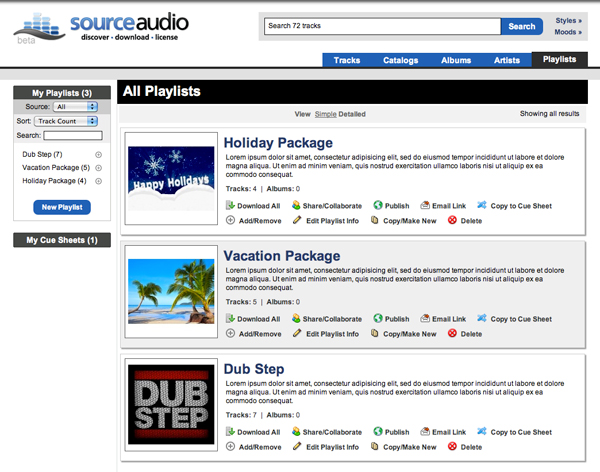
Published Playlists Now Appear On Their Own Tab
Following up on last week’s release of Playlist Enhancements Part 1, “Published” playlists are now live! Published playlists are great for creating packages of tracks and promoting them on your site and on the Buyer Network. Publishing your first playlist is very simple.
Here’s how it works:
- Create a playlist you would like to promote just like you would create any other playlist
- In the “More Actions” drop-down on the upper-right of the playlist page, click on the new “Publish” link
- Choose whether or not you want the playlist published to ONLY your site or BOTH your site AND the Buyer Network (if you have opted into the Buyer Network)
- You will then be prompted to create your new “Playlist” tab – upon accepting the prompt it will be instantly added to your tab navigation area
- You’re done, and all other published playlists will now appear on your new Playlists tab
Naturally there will be some questions around certain behaviors with these new published playlists so here are a few rules we’re presuming will help answer most of the questions everyone will have:
- Any admin can create and publish a playlist to the Playlist tab
- Any admin can publish or un-publish any playlist on their site, regardless of who created and published it
- If the playlist is shared between multiple admins, any of those admins can edit, delete, add/remove tracks, and publish/un-publish that playlist
- Any admin can publish and un-publish any playlist from the Buyer Network
To add more published playlists to your site simply view the playlist, click the “Publish” link under the “More Actions” drop-down, and you’re set. Coming next will be the direct email downloads and improving how private playlists are sent. Stay tuned…it won’t be long!

Industry-Leading Stem Separation Comes to SourceAudio
We are excited to announce our latest partnership with Music.AI, bringing groundbreaking AI-powered stem separation directly to our platform! This integration allows you to create broadcast-quality instrumentals and stems with unmatched pr...[ READ MORE ]

FREE AI METADATA – Now on All Catalog Manager Sites
Supercharge your music library with cutting-edge AI-powered metadata -- on us! Every Catalog Manager site now comes with FREE AI metadata tagging for your entire catalog. Leverage this incredible tool now, and read on to learn how it can d...[ READ MORE ]

File Delivery is Now Free and Included for All Catalog Manager Sites
Every Catalog Manager site now comes with 250GB of FREE file transfer space every month – that's approximately 9,000 WAV files, every month. Not using file delivery yet? Here are 11 ways this powerful tool can supercharge your business....[ READ MORE ]

Our E-commerce Add-on Is Now Free for All Catalog Manager Sites
E-commerce is now free for everyone! In the spirit of creating as much value as possible for our community and clients, what was once a paid add-on is now free for everyone. Not using e-commerce on your SourceAudio site yet? Here are 12 way...[ READ MORE ]




