How to Allowlist YouTube Channels in the SourceAudio Content ID Suite
Updated July 1, 2022
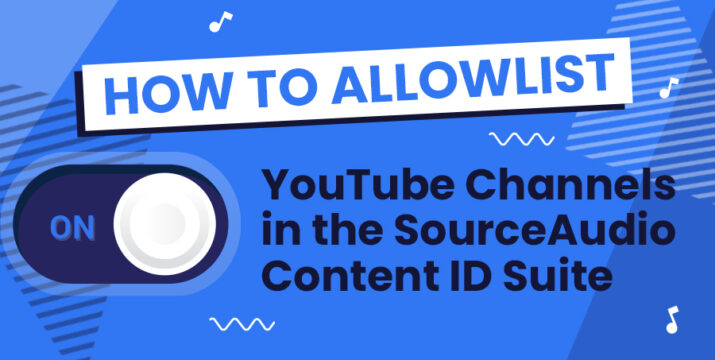
If you’d like to allowlist (aka whitelist) your channel or any of your clients’ channels to ensure that they never receive unwanted claims, follow these simple steps to allowlist any channel in just a few clicks.
Your allowlisting tools can be found on your SourceAudio library site in the admin panel » YouTube Content ID » Whitelisting.
All you’ll need to allowlist the channel is the URL of the channel itself. Paste the URL into the YouTube Channel ID or Channel Names field. Multiple channel URLs may be entered into the text box separated by a space and/or comma.
You can also add a note to yourself with any details about the whitelisting you want documented for your own reference.
Before finally clicking the whitelist channel button, review the checkbox to the right of the whitelisting entry fields. Leave it checked if all currently existing claims on that channel should be released, or uncheck it if you’d only like to prevent new claims from being placed.
Then click the Whitelist Channel button, and that’s it – videos on the allowlisted channel that use your music will no longer be claimed!
You can revoke a channel’s allowlisted status at any time by clicking the Remove Channel button on its line listing. Once a channel’s allow-listed status has been revoked, newly uploaded videos on that channel that contain music in Content ID will be claimed normally.

Industry-Leading Stem Separation Comes to SourceAudio
We are excited to announce our latest partnership with Music.AI, bringing groundbreaking AI-powered stem separation directly to our platform! This integration allows you to create broadcast-quality instrumentals and stems with unmatched pr...[ READ MORE ]

FREE AI METADATA – Now on All Catalog Manager Sites
Supercharge your music library with cutting-edge AI-powered metadata -- on us! Every Catalog Manager site now comes with FREE AI metadata tagging for your entire catalog. Leverage this incredible tool now, and read on to learn how it can d...[ READ MORE ]

File Delivery is Now Free and Included for All Catalog Manager Sites
Every Catalog Manager site now comes with 250GB of FREE file transfer space every month – that's approximately 9,000 WAV files, every month. Not using file delivery yet? Here are 11 ways this powerful tool can supercharge your business....[ READ MORE ]

Our E-commerce Add-on Is Now Free for All Catalog Manager Sites
E-commerce is now free for everyone! In the spirit of creating as much value as possible for our community and clients, what was once a paid add-on is now free for everyone. Not using e-commerce on your SourceAudio site yet? Here are 12 way...[ READ MORE ]




