Customize the Contents of Emails Sending Tracks, Albums, and Playlists
Updated May 13, 2022
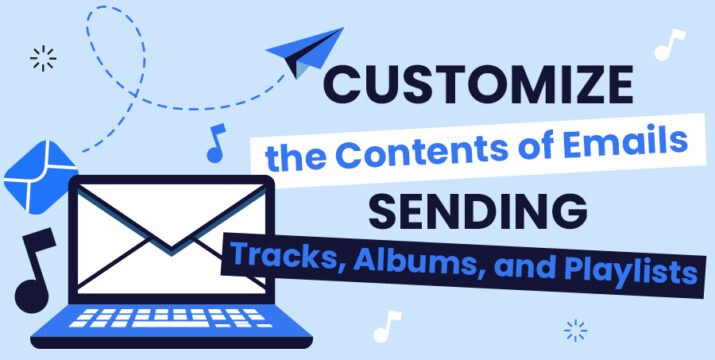
We make it easy to control the material in the emails delivered when you send tracks.
Email template customization occurs on a per user basis, so any changes you make won’t affect what appears in an email sent by another user. Both admins and non-admins can use these tools to customize their email contents when sending material in accordance with their designated permissions.
To customize the contents of the email sent out when sending a track, album, or playlist, first make sure you’re logged into your SourceAudio user account. Click your user icon in the top right » Dashboard » Email Settings, and make sure the checkbox for “use custom mail template” is ticked.
Edit the contents of your email directly in the “your email template” box. No coding is necessary (or permitted) in the customization of your email template.
To customize the contents of the email sent out when sending a track, album, or playlist, first make sure you’re logged into your SourceAudio user account. Click your user icon in the top right » Dashboard » Email Settings, and make sure the checkbox for “use custom mail template” is ticked.
Edit the contents of your email directly in the “your email template” box. No coding is necessary (or permitted) in the customization of your email template.
This page includes instructions for adding:
– Images and text
– Links
– Download buttons
– A coded link to the tracks
Plus “magic variables” to drop in:
– A message to be included with the delivery
– A link to the homepage of the site
…and more!
When you’re finished formatting your email template, click Save Changes towards the bottom of the page, and the new formatting of your emails will take effect immediately.
Looking for more info on SourceAudio playlists? Check out our complete guide to playlists here!

Industry-Leading Stem Separation Comes to SourceAudio
We are excited to announce our latest partnership with Music.AI, bringing groundbreaking AI-powered stem separation directly to our platform! This integration allows you to create broadcast-quality instrumentals and stems with unmatched pr...[ READ MORE ]

FREE AI METADATA – Now on All Catalog Manager Sites
Supercharge your music library with cutting-edge AI-powered metadata -- on us! Every Catalog Manager site now comes with FREE AI metadata tagging for your entire catalog. Leverage this incredible tool now, and read on to learn how it can d...[ READ MORE ]

File Delivery is Now Free and Included for All Catalog Manager Sites
Every Catalog Manager site now comes with 250GB of FREE file transfer space every month – that's approximately 9,000 WAV files, every month. Not using file delivery yet? Here are 11 ways this powerful tool can supercharge your business....[ READ MORE ]

Our E-commerce Add-on Is Now Free for All Catalog Manager Sites
E-commerce is now free for everyone! In the spirit of creating as much value as possible for our community and clients, what was once a paid add-on is now free for everyone. Not using e-commerce on your SourceAudio site yet? Here are 12 way...[ READ MORE ]




