Customize Metadata Embedded in Track Downloads with Metadata Embedding Profiles
Updated November 26, 2021
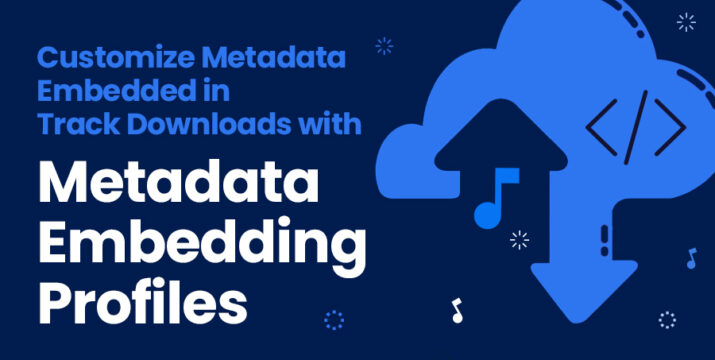
All your essential information, embedded into every track download. SourceAudio Metadata Embedding Profiles allow site administrators to tailor their metadata embedding specifications for each of their users.
Maintain Thorough Metadata for Embedding With Powerful Editing Tools
Embedding complete metadata starts with keeping your site’s tracks thoroughly tagged.
The metadata embedded in downloaded tracks is pulled from your site in real-time at the time of download, so embedded data is always up to date with all your latest changes.
Alternatively, you can always opt to ignore all on-site metadata so that your tracks are downloaded with the exact metadata they were uploaded with. Just head to Admin Panel → Manage Metadata → Downloading → Metadata Injection. Catalogs checked off in this section will be downloaded with up-to-date metadata from your site. Catalogs unchecked will be downloaded with the exact embedded metadata they had when uploaded. Click to save at the bottom of the section after making any changes.
Read our article on metadata essentials for a complete guide to the fundamentals of your tracks’ metadata.
Metadata Embedding Profiles
For any catalog that has Metadata Injection enabled, you can set exactly how metadata is embedded using Metadata Embedding Profiles and Music Access Filters.
To adjust these settings, head to your Admin Panel → Manage Metadata → Downloading → Metadata Embedding Profiles. Here you’ll find the SourceAudio Standard embedding, active by default on all tracks and users when Metadata Injection is engaged, as well as the tools to create custom Metadata Embedding Profiles.
To customize embedding settings, click to create a new embedding profile, click the double paper icon to make a copy of any currently existing profile, or click the pen/paper icon to edit any existing custom profile. Once you’re editing a profile, use the dropdowns to select which SourceAudio metadata fields will embed into each ID3 standard embedding field and save in the bottom right. These ID3 tag standards ensure that your embedded data is readable by all ID3 tag compliant software such as iTunes, Winamp, Windows Media Player, Soundminer, and more.
Finally, link your Metadata Embedding Profiles to your Music Access Filters to activate them. Head to your Admin Panel → Manage Users → Music Access Filters, then edit your Music Access Filters by clicking the pen & paper icon, then adjust the Metadata Profile drop-down, and save.
The metadata that embeds on the tracks a user downloads will conform to the settings of the Music Access Filter they’re using and the corresponding Metadata Embedding Profile assigned.
Site administrators also have the option to download samples of any embedding profile or non-embedded files by going to any track detail page → Edit Track Metadata → Edit (on the Download Now section), and choosing a download option.

Industry-Leading Stem Separation Comes to SourceAudio
We are excited to announce our latest partnership with Music.AI, bringing groundbreaking AI-powered stem separation directly to our platform! This integration allows you to create broadcast-quality instrumentals and stems with unmatched pr...[ READ MORE ]

FREE AI METADATA – Now on All Catalog Manager Sites
Supercharge your music library with cutting-edge AI-powered metadata -- on us! Every Catalog Manager site now comes with FREE AI metadata tagging for your entire catalog. Leverage this incredible tool now, and read on to learn how it can d...[ READ MORE ]

File Delivery is Now Free and Included for All Catalog Manager Sites
Every Catalog Manager site now comes with 250GB of FREE file transfer space every month – that's approximately 9,000 WAV files, every month. Not using file delivery yet? Here are 11 ways this powerful tool can supercharge your business....[ READ MORE ]

Our E-commerce Add-on Is Now Free for All Catalog Manager Sites
E-commerce is now free for everyone! In the spirit of creating as much value as possible for our community and clients, what was once a paid add-on is now free for everyone. Not using e-commerce on your SourceAudio site yet? Here are 12 way...[ READ MORE ]




