New Feature: Create and Manage Admin-Level Access Roles Within Your Site
Updated January 6, 2014
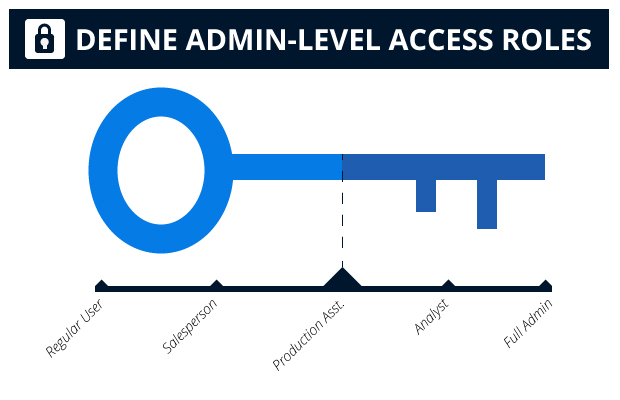
Allow access to specific tools for each type of user on your site
All Admins Are Not Always Equal
Companies and teams have members and role players that need varying levels of access to the systems they interact with on a regular basis. Until now, all SourceAudio sites came with one level of Administrator Access: Full access to everything. We’re happy to announce the launch of our new “Admin Roles” tool that allows you to create your own admin-level roles, define the tools & settings each role can access, and then apply that role to individual users.
Here’s a quick example of the new tool in action: Say you have a sales team that needs access to user stats, creating & managing users, and publishing and tracking playlists but you don’t want them to be able to edit or delete music from the site. With this new Admin Roles tool you can hide the upload tool and the ability to edit or remove tracks completely from all salespersons on your site. You never have to worry about someone touching something they shouldn’t touch ever again!
Admin-Level Controls
Access to the following tools & features can now be granted or restricted from any admin user on your site:
- Change Site Settings including Access, Layout, Appearance etc.
- Edit Home Page/Custom Pages
- Edit Metadata and Add/Remove Tracks
- Feature Content/Publish Playlists
- Manage Other Admin Users
- Manage Buyers, Syndication, & Requests
- Manage Licensing (for those with online licensing turned on)
- Create & Manage Users
- Send and Embed tracks & Manage Comments
How To Use This New Tool
Setting up new roles and applying them to users is simple. To get started go to Admin Panel > Manage Users > Admin Roles and follow these steps:
1. Click the “Create Admin Role” button and you will see the “Select Role Options” area appear.
2. Name your new admin role. Something simple like “Salesperson” that can be applied to each of your salespeople who, for example, don’t need upload access, site setting access, etc. would make sense.
3. Check the box next to each admin tool & feature that you would like to enable for this new role. Save the new admin role at the bottom when you’re done making these selections.
4. To apply this new role to a user, go to the Edit Users tab also within the Manage Users section of the Admin Panel. Look up the user you wish to edit, click on their name, scroll down to the “Admin Permissions” drop-down, and select the Admin Role you wish to apply to this user. Click “Save Changes” at the bottom and you’re all done!
Enjoy this great new feature and stay tuned for more exciting stuff coming at you very soon!

Industry-Leading Stem Separation Comes to SourceAudio
We are excited to announce our latest partnership with Music.AI, bringing groundbreaking AI-powered stem separation directly to our platform! This integration allows you to create broadcast-quality instrumentals and stems with unmatched pr...[ READ MORE ]

FREE AI METADATA – Now on All Catalog Manager Sites
Supercharge your music library with cutting-edge AI-powered metadata -- on us! Every Catalog Manager site now comes with FREE AI metadata tagging for your entire catalog. Leverage this incredible tool now, and read on to learn how it can d...[ READ MORE ]

File Delivery is Now Free and Included for All Catalog Manager Sites
Every Catalog Manager site now comes with 250GB of FREE file transfer space every month – that's approximately 9,000 WAV files, every month. Not using file delivery yet? Here are 11 ways this powerful tool can supercharge your business....[ READ MORE ]

Our E-commerce Add-on Is Now Free for All Catalog Manager Sites
E-commerce is now free for everyone! In the spirit of creating as much value as possible for our community and clients, what was once a paid add-on is now free for everyone. Not using e-commerce on your SourceAudio site yet? Here are 12 way...[ READ MORE ]




