SourceAudio Timestamped Comments Let You Highlight Your Tracks’ Most Essential Moments
Updated April 21, 2023
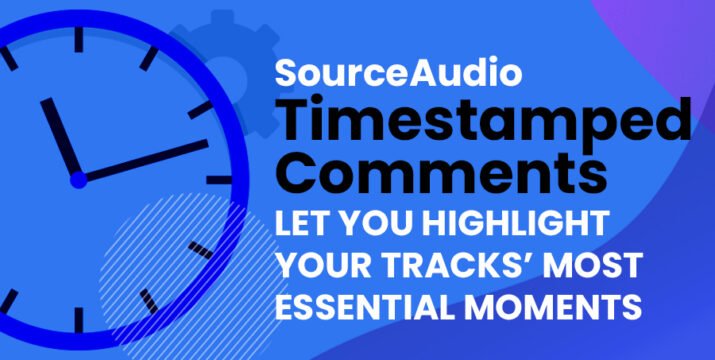
SourceAudio brings together all the most valuable features from the music business and technology landscapes. One of these features is the ability to place an information marker on your track’s waveform. Highlight key moments to save your clients’ time, and direct them to the moments most likely to sell them on your track!
How to Add Comments to Tracks
Adding comments can be done in just a few clicks. From any list of tracks, click the track’s title to view its details page. Next, hover your mouse over the large track waveform that extends across the top of the page, and look for the Add Comment button that appears just below the waveform on the right end of the page. An Add Comment text box will appear which can be dragged to the left and right through the waveform, or you can manually enter the timestamp. Then just enter the comment, and click save changes. You can add as many comments to any of your tracks as you’d like.
Note, only site administrators can add comments; your non-administrator users are never able to add comments on your tracks.
Once your comment is live, anyone viewing that track, whether on a line listing or in its details page, will see the triangular marker along the bottom of the track’s waveform indicating the presence of a comment. They can hover their mouse over the triangle to expand the comment, and the comment will also expect when the song plays at that point.

Industry-Leading Stem Separation Comes to SourceAudio
We are excited to announce our latest partnership with Music.AI, bringing groundbreaking AI-powered stem separation directly to our platform! This integration allows you to create broadcast-quality instrumentals and stems with unmatched pr...[ READ MORE ]

FREE AI METADATA – Now on All Catalog Manager Sites
Supercharge your music library with cutting-edge AI-powered metadata -- on us! Every Catalog Manager site now comes with FREE AI metadata tagging for your entire catalog. Leverage this incredible tool now, and read on to learn how it can d...[ READ MORE ]

File Delivery is Now Free and Included for All Catalog Manager Sites
Every Catalog Manager site now comes with 250GB of FREE file transfer space every month – that's approximately 9,000 WAV files, every month. Not using file delivery yet? Here are 11 ways this powerful tool can supercharge your business....[ READ MORE ]

Our E-commerce Add-on Is Now Free for All Catalog Manager Sites
E-commerce is now free for everyone! In the spirit of creating as much value as possible for our community and clients, what was once a paid add-on is now free for everyone. Not using e-commerce on your SourceAudio site yet? Here are 12 way...[ READ MORE ]




