Introducing the New Sync Management Tool in Your Admin Panel
Updated November 15, 2016
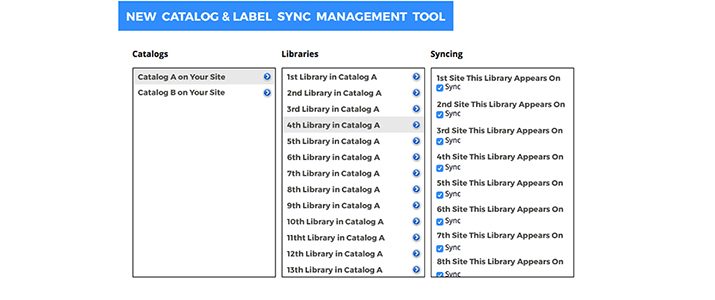
» Introducing the New “Sync Management Tool” in your Admin Panel
If you make your catalogs, labels, and metadata available on buyer sites, network sites, sub-publisher sites, or any other SourceAudio site that aggregates your music alongside other publishers — as the majority of SourceAudio users do — this new tool is for you. A frequent requirement of SourceAudio’s syncing capabilities is the need to take down music from specific sites, and to do so quickly. The new “Sync Management Tool” allows you to disable the visibility of your music on a site-by-site basis without relying upon us to handle it for you.
» Where Is It and How Does It Work?
In your Admin Panel go to the left “Buyers & Requests” tab. Then, click on the “Syncing” tab to the far right. Once you’re here you’ll see your catalogs listed in the left panel. Drill down from left to right to display your labels and the sites they appear on. Use the checkboxes listed next to each site in the far right panel to remove a specific label from that specific site. When a label is synced to a site any new music you add to it will instantly appear on that receiving site. Same with labels — any new label you add to a synced catalog will instantly appear on the receiving sites it is synced to. To remove new labels from any site just use the syncing tool to uncheck the box(es) of the sites you wish to remove it from and you’re set. New catalogs will not be automatically synced to any sites — please contact us to set up new catalogs and syncs for you.
If you have any questions feel free to contact Dan Korobkin at dan@sourceaudio.com anytime.

Industry-Leading Stem Separation Comes to SourceAudio
We are excited to announce our latest partnership with Music.AI, bringing groundbreaking AI-powered stem separation directly to our platform! This integration allows you to create broadcast-quality instrumentals and stems with unmatched pr...[ READ MORE ]

FREE AI METADATA – Now on All Catalog Manager Sites
Supercharge your music library with cutting-edge AI-powered metadata -- on us! Every Catalog Manager site now comes with FREE AI metadata tagging for your entire catalog. Leverage this incredible tool now, and read on to learn how it can d...[ READ MORE ]

File Delivery is Now Free and Included for All Catalog Manager Sites
Every Catalog Manager site now comes with 250GB of FREE file transfer space every month – that's approximately 9,000 WAV files, every month. Not using file delivery yet? Here are 11 ways this powerful tool can supercharge your business....[ READ MORE ]

Our E-commerce Add-on Is Now Free for All Catalog Manager Sites
E-commerce is now free for everyone! In the spirit of creating as much value as possible for our community and clients, what was once a paid add-on is now free for everyone. Not using e-commerce on your SourceAudio site yet? Here are 12 way...[ READ MORE ]




