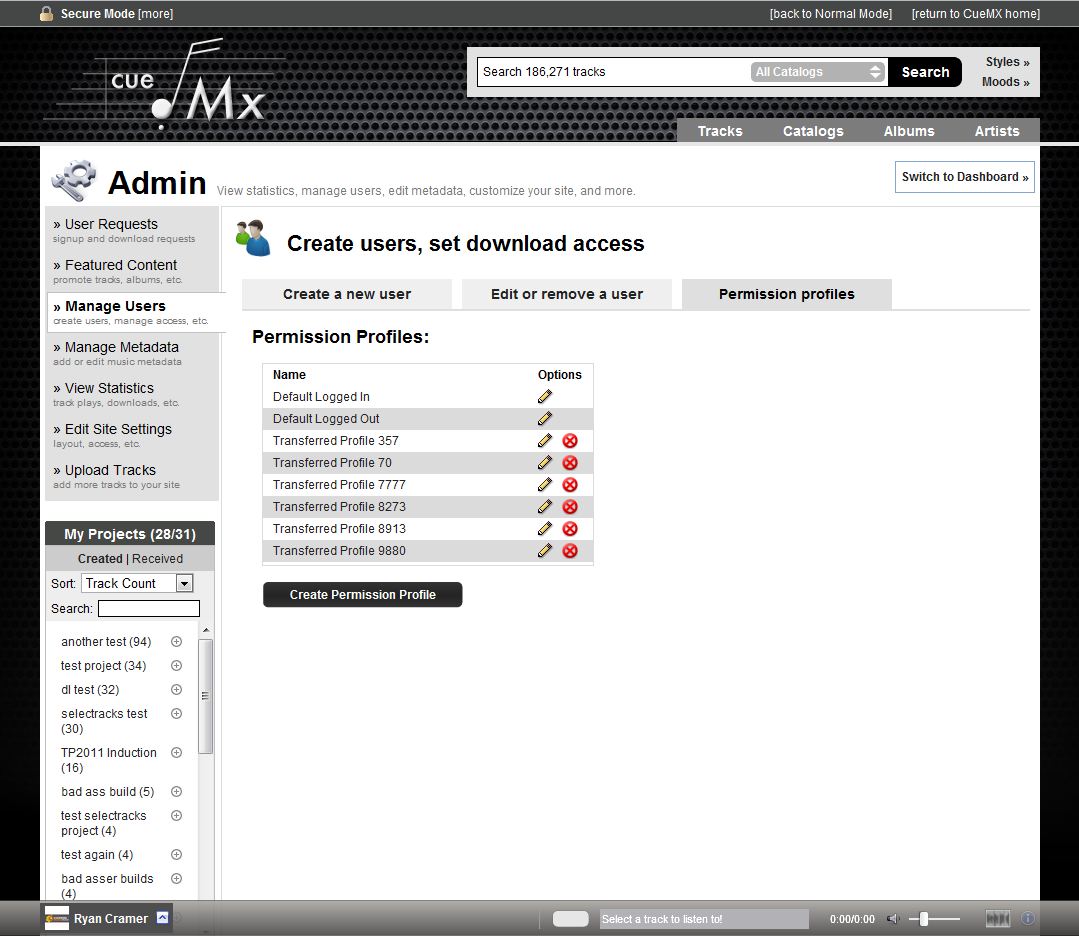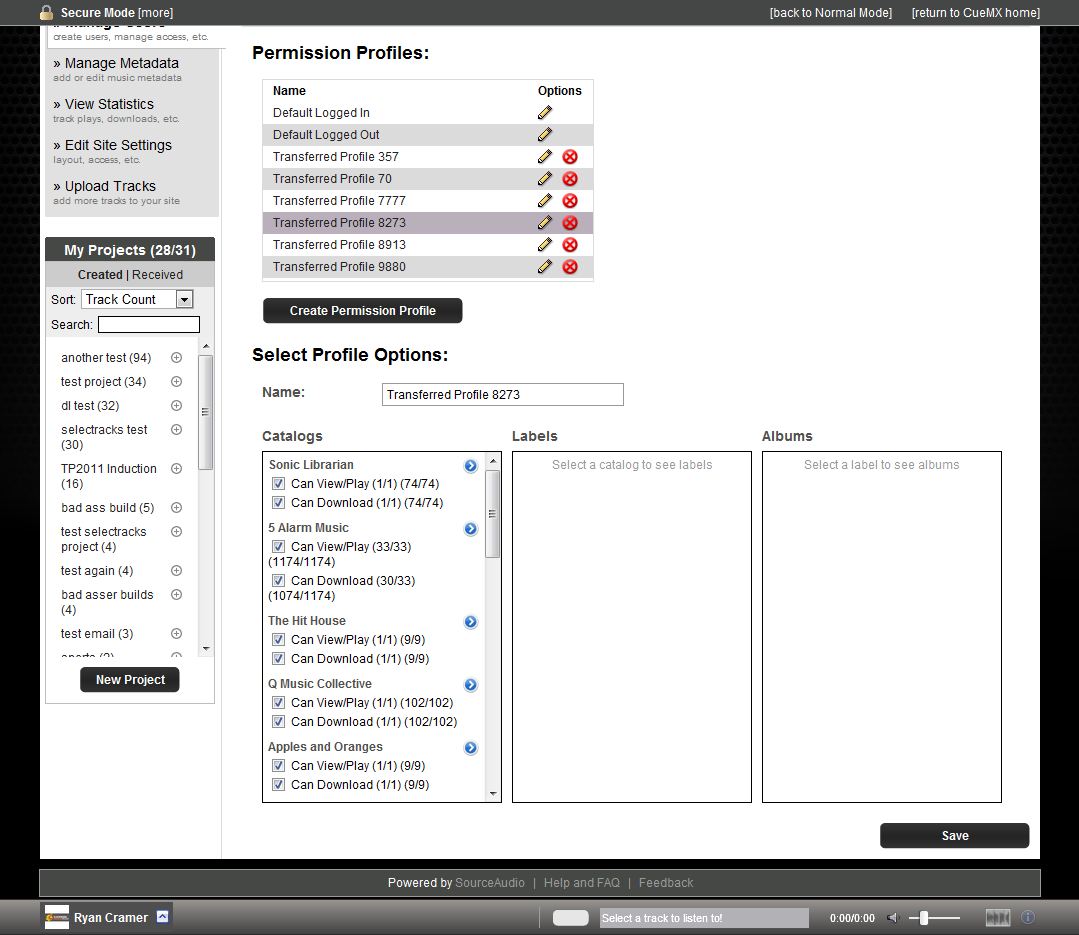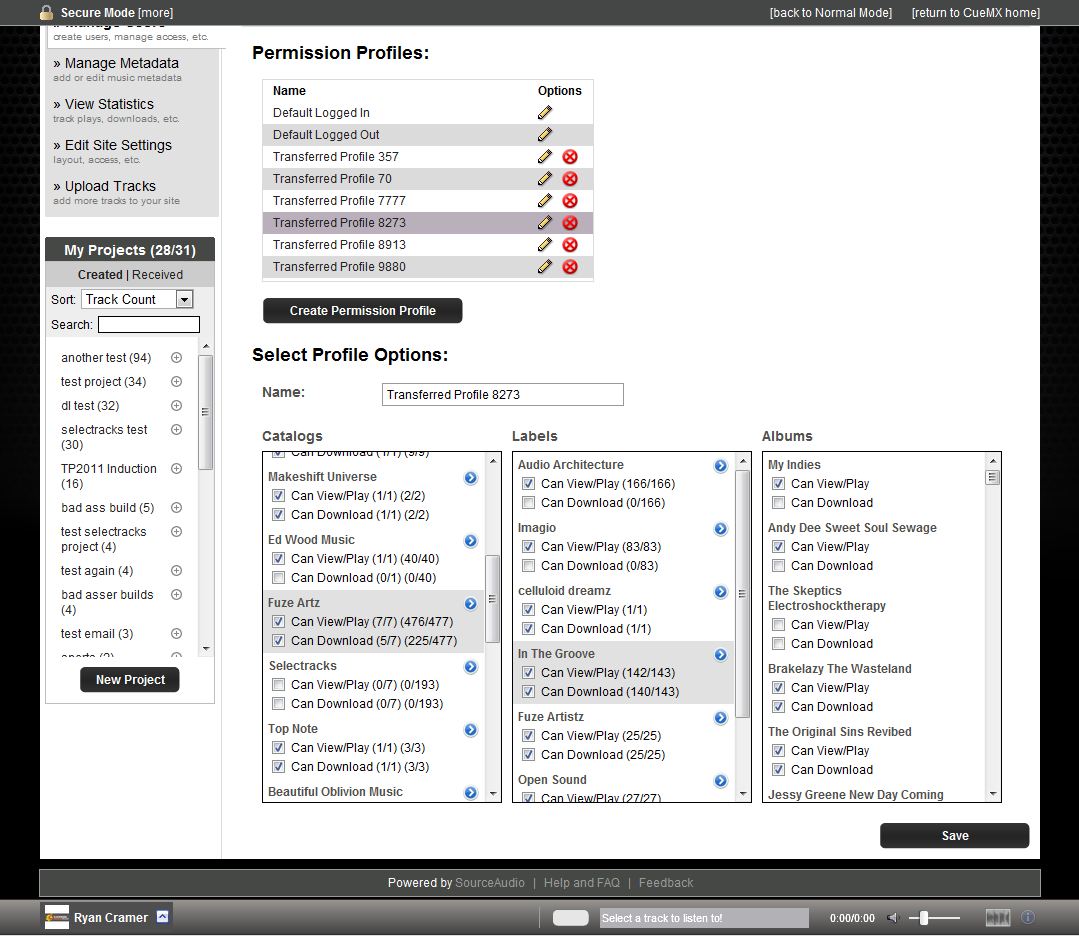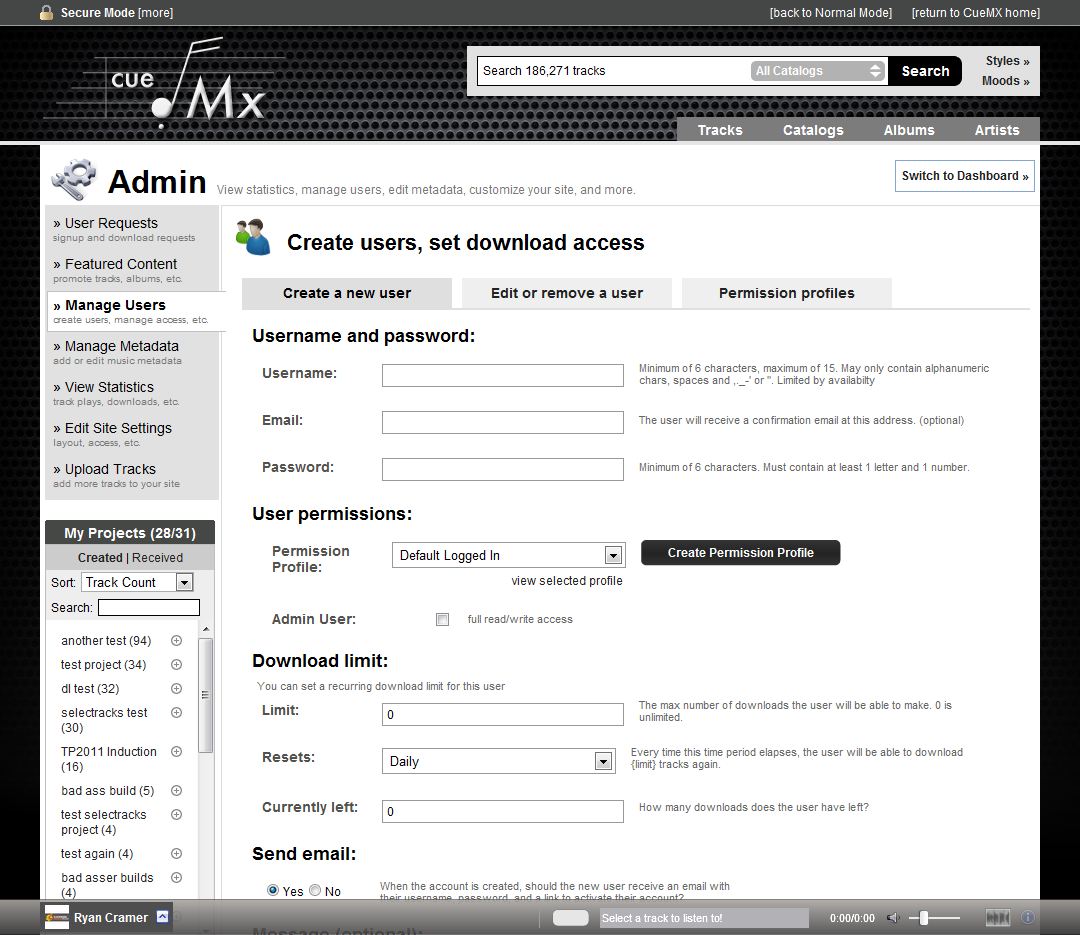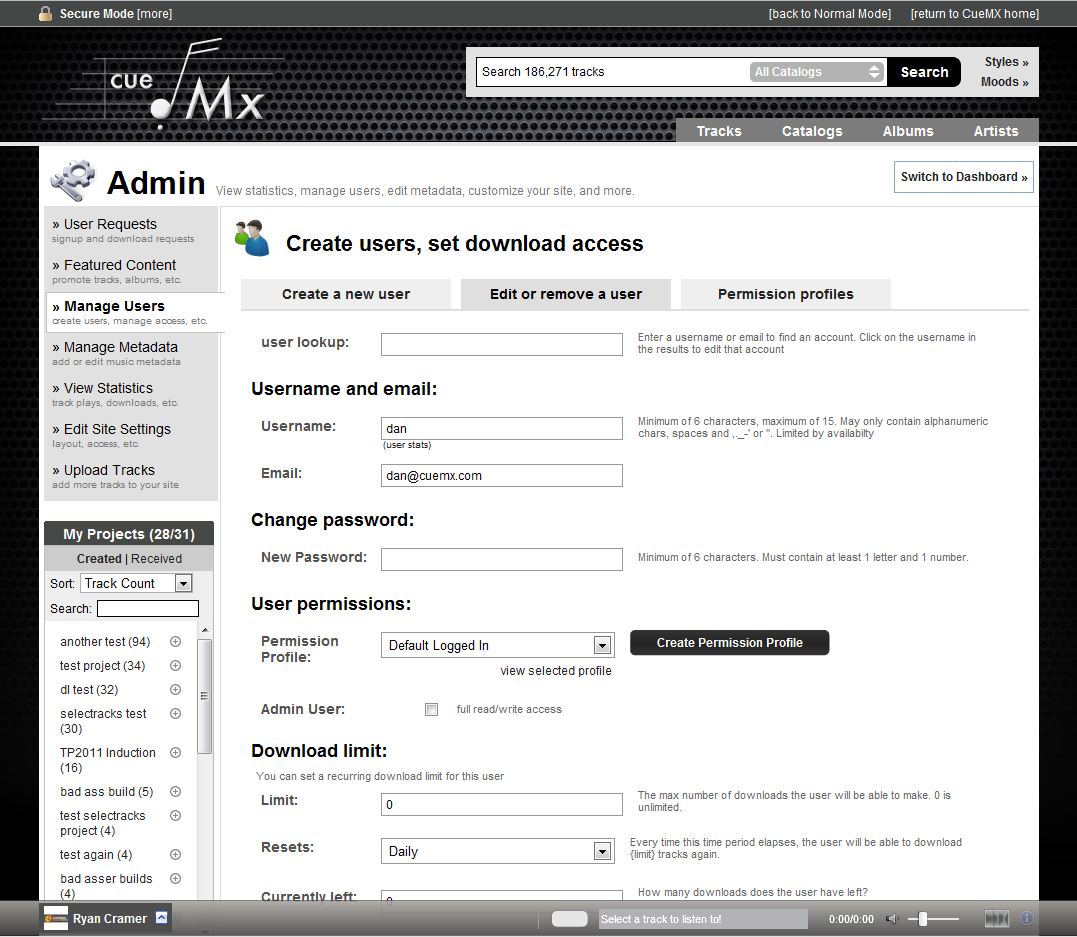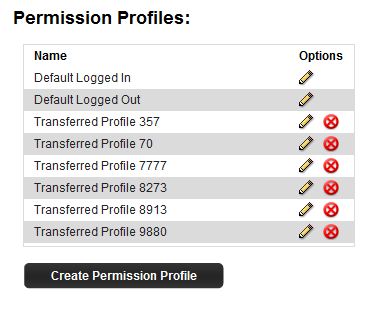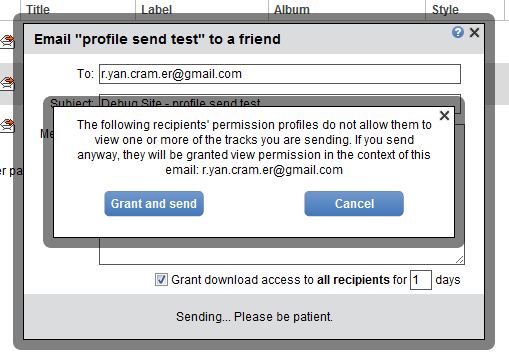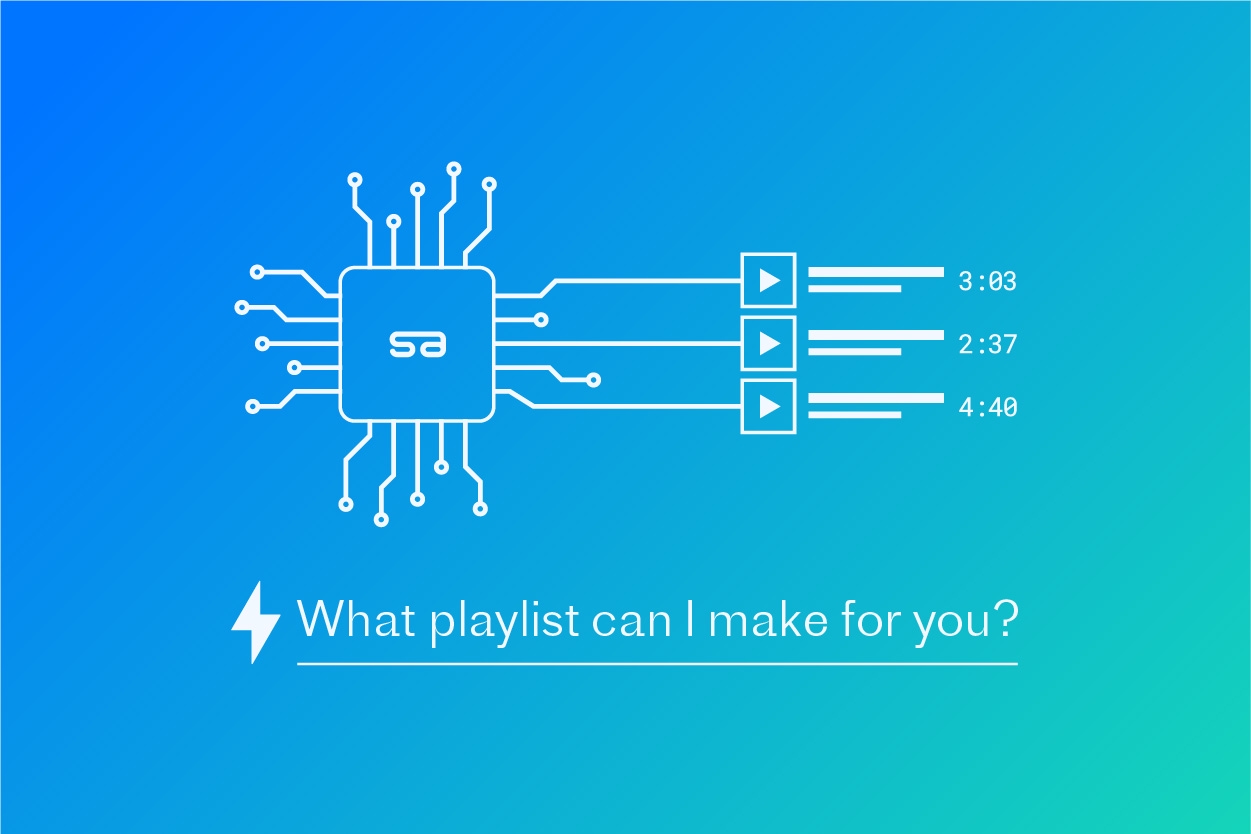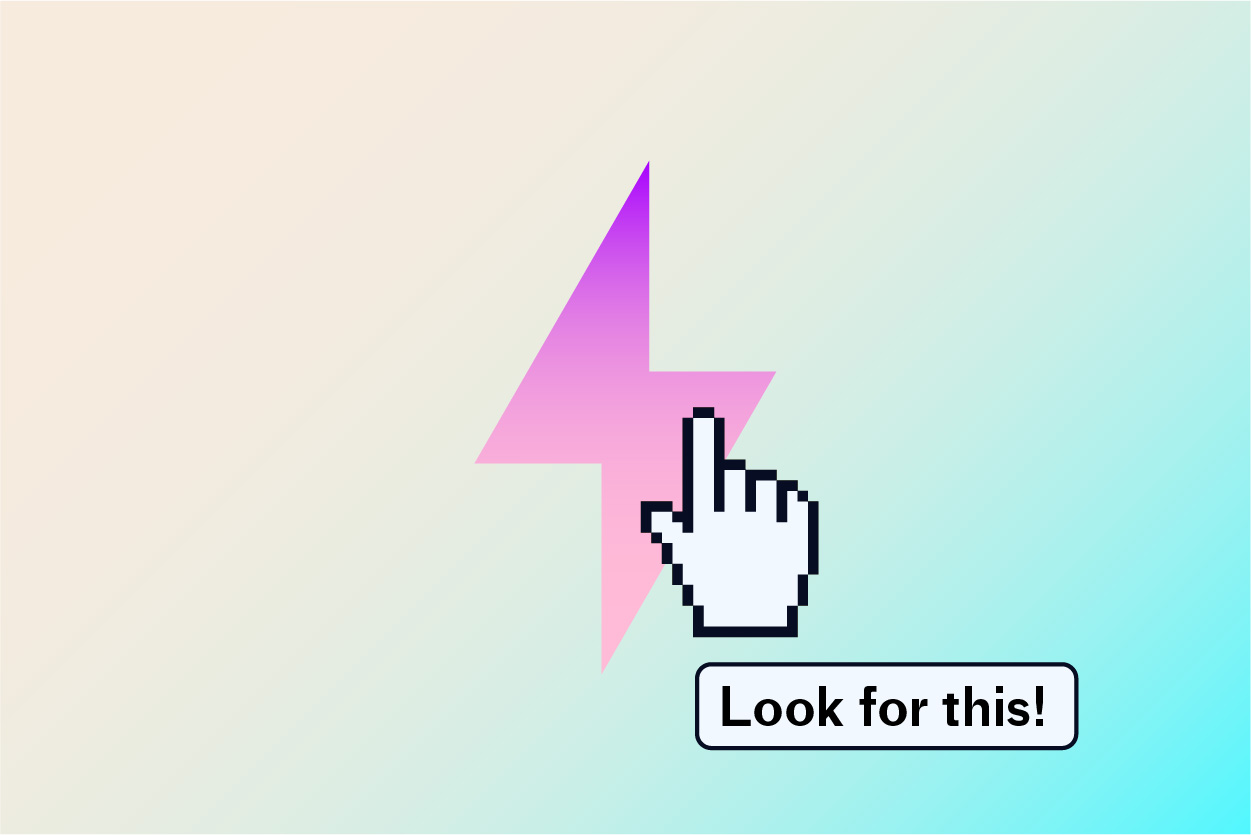New Feature Release: Music Access Profiles (Also Known as Permission Profiles)
By Ryan Cramer | Updated May 25, 2011
Permission profiles are an exciting new feature that will make it much easier for you to manage whether users can see and download tracks.
A permission profile is a set of permissions saying which catalogs, labels, and albums a user can view and which they can download. You can have as many different profiles as you want and you can assign each of them to as many users as you want, letting you easily assign permissions to groups of users.
An example
Say, for example, you have two labels, one of which has your standard cues and everyone should be able to access (Standard label) and one of which has your premium cues and only select clients should be able to access (Premium Label).
You could create two permission profiles, one of which only grants access to the Standard Label, and another profile which grants access to both labels. You make the former your default, assigning it to everybody on the site, hiding the Premium Label so they can’t even see it exists. Then on a user-by-user basis, you give your premium users the second profile.
Making and managing permission profiles:
Go to the Permission Profiles tab of the Manage Users section in your Admin Panel.
Select the profile you want to edit or press “Create Permission Profile” to make a new one.
Now you can give the profile a name and choose permissions for it. You can use the leftmost column to assign permissions to whole catalogs at a time. Click the chevron next to a catalog name to assign permissions to that catalog’s labels, and click the chevron next to a label name to assign permission to that label’s albums.
When you hit save, those changes will be saved to all users who have that profile automatically!
Assigning permission profiles to new users:
When you’re creating a new user on the Create a New User tab on the Manage Users section of the Admin Panel, you can select a permission profile for the user. If you don’t see one that’s just right, you can hit the “Create Permission Profile” button to go straight to making a new one.
Assigning permission profiles to existing users:
You have the same tool when editing an existing user as you do when creating one. Just choose a permission profile from the drop down and hit save to have that profile’s permission set applied to the user.
Default Profiles
You may have noticed on the permission profile list the two top profiles were “Default Logged In” and “Default Logged Out”. These profiles are a little specials.
The Default Logged In profile is the profile users will get when they sign up through your site’s registration page. It’s the profile they’ll have before you assign them anything special. You can edit this profile just like any other (except you can’t change its name) so you can give registering users whichever permissions you feel are appropriate.
When we created this profile, we set it up just like the settings on the Downloads tab of your site settings. So if you had certain labels set to be downloadable or not by default, that will be reflected here and this is how you should change that from now on.
The Default Logged Out profile is the profile users will get before they’ve actually logged in. If there’s anything you want hidden until users have logged in or maybe you want logged out users to be able to download one specific album, this profile allows you to change that.
When we created this profile, we set it up so logged out users could view everything but were unable to download, the same way it used to be.
Transitioning from the old system
If you go to the Permission Profiles tab of the Manage Users section of your Admin Panel, you may see some profiles we created for you called “Transferred Profile X”, where X is a semi-random number, as you saw in some of the previous screens.
These profiles were automatically generated during the transition to the permission profile system because of a permission set you had previously assigned to a specific user. Meaning that if you gave someone on your site specific download permission before, we converted those permissions into a permission profile.
While you’re getting used to this system, you might want to go in and give those profiles more meaningful names.
Note that this completely supplants the old download permission system. You no longer assign download permissions per user, but rather assign them using permission profiles.
Emailing
When an admin uses the on-site tools to email a project, album, or single track to someone, the recipient will automatically be granted view access to those tracks, even if their permission profile didn’t ordinarily allow them access. You’ll know when this happens because the site will show a special notification before sending, making sure that’s what you want to do.
Checking the box at the bottom of the emailing tool will also grant the recipient download access if they don’t have it already.
Non-admins cannot send projects, albums, and tracks to recipients if those recipients don’t have view access.
We’re really excited about this new system and we think it’ll be a major step forward for the platform. Being able to hide specific labels and albums has been long requested and we’re very pleased to finally be able to offer it. Naturally this is a bit different than what you’re used to and if you have any questions or concerns, please don’t hesitate to contact us and we’ll be happy to help.
Enjoy!

FREE AI METADATA – Now on All Catalog Manager Sites
Supercharge your music library with cutting-edge AI-powered metadata -- on us! Every Catalog Manager site now comes with FREE AI metadata tagging for your entire catalog. Leverage this incredible tool now, and read on to learn how it can d...[ READ MORE ]

File Delivery is Now Free and Included for All Catalog Manager Sites
Every Catalog Manager site now comes with 250GB of FREE file transfer space every month – that's approximately 9,000 WAV files, every month. Not using file delivery yet? Here are 11 ways this powerful tool can supercharge your business....[ READ MORE ]

Our E-commerce Add-on Is Now Free for All Catalog Manager Sites
E-commerce is now free for everyone! In the spirit of creating as much value as possible for our community and clients, what was once a paid add-on is now free for everyone. Not using e-commerce on your SourceAudio site yet? Here are 12 way...[ READ MORE ]